CSS知识全面汇总
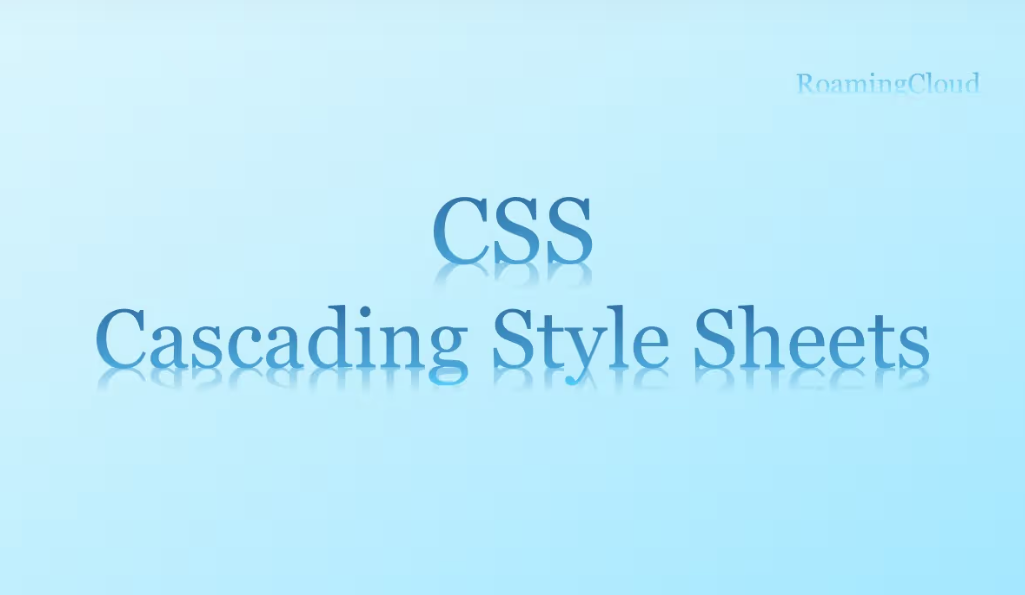
CSS是层叠样式表,英文全称为:Cascading Style Sheets,是一种用来表现HTML(标准通用标记语言的一种)或者XML(标准标记语言的一个子集)等文件样式的计算机语言。css不仅可以静态修饰网页,还可以配合多种脚本语言动态对网页各元素进行格式化。
CSS能够对网页中元素位置的排版进行像素级精准控制,几乎支持所有的字体字号样式,拥有对网页对象和模型样式编辑能力。
CSS 知识点
基本语法
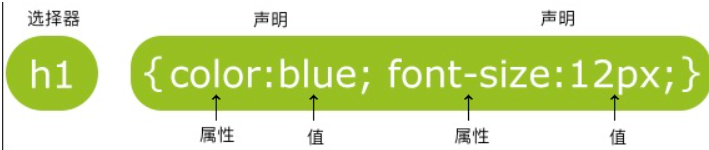
/*注释*/
p{
color:red;
text-align:center;}id选择器
#para1{
text-align:center;
color:red;}class选择器
注意:id选择器和class选择器不要以数字开头。
分组与嵌套
h1,h2,p{
color:green;}.marked pp.maredCSS创建
插入样式表的方法有三种:
外部样式表(External style sheet)
内部样式表(Internal style sheet)
内联样式(Inline style)
外部样式表
<head><link rel="stylesheet" type="text/css" href="mystyle.css"></head>
内部样式表
单个的文档需要特殊的样式时,就需要用到这个样式
<head></head>
内联样式
在相关的标签内使用样式属性(style)。
这是一个段落。
多重样式优先级
(内联样式)Inline style > (内部样式)Internal style sheet >(外部样式)External style sheet > 浏览器默认样式
如果外部样式放在内部样式的后面,则外部样式将覆盖内部样式。
CSS属性书写顺序:
布局定位属性:display/ position/ float/ clear/ overflow
自身属性:width/ height/ margin/ backgroud
文本属性
其他属性(CSS3)
背景
body{
background-color:#b0c4de;
background-size:80px 60px; /*background-size:100% 100%; */
background-image:url('img_tree.png');
background-repeat:no-repeat;
/*背景图像如果要重复,将从这一点开始。*/
background-position:right top;
/*规定background-position属性相对于什么位置来定位。*/
background-origin:content-box;
/*规定背景的绘制区域。*/
background-clip: content-box; }线性渐变
#grad {
height: 200px;
background-image: linear-gradient(to right, red , yellow);}#grad {
height: 200px;
background-image: linear-gradient(to bottom right, red, yellow);}#grad {
/* 多颜色 */
background-image: linear-gradient(to right, red,orange,yellow,green,blue,indigo,violet);}/*带有指定的角度的线性渐变*/#grad {
background-image: linear-gradient(-90deg, red, yellow);}/*使用透明度*/#grad {
background-image: linear-gradient(to right, rgba(255,0,0,0), rgba(255,0,0,1));}#grad {
/* 重复的线性渐变 */
background-image: repeating-linear-gradient(red, yellow 10%, green 20%);}径向渐变
#grad {
background-image: radial-gradient(red, yellow, green);}/*不均匀渐变*/#grad {
background-image: radial-gradient(red 5%, yellow 15%, green 60%);}/*特定形状*/#grad {
background-image: radial-gradient(circle, red, yellow, green);}/*不同尺寸大小关键字*/#grad1 {
background-image: radial-gradient(closest-side at 60% 55%, red, yellow, black);}合并属性
body {background:#ffffff url('img_tree.png') no-repeat right top;}当使用简写属性时,属性值的顺序为::
background-color
background-image
background-repeat
background-attachment
background-position
文本
body {
color:red;
/*left、right、center、justify(两端对齐)*/
text-align:center;
/*none、underline、overline、line-through、blink*/
text-decoration:overline;
/*none、uppercase、lowercase、capitalize*/
text-transform:uppercase;
text-indent:50px;}字体
p{
/*如果浏览器不支持第一种字体,他将尝试下一种字体。*/
font-family:"Times New Roman", Times, serif;
/*normal、italic、oblique*/
font-style:normal;
/*font-size:100%;*/
font-size:40px;}链接
a:link {color:#000000;} /* 未访问链接*/
a:visited {color:#00FF00;} /* 已访问链接 */
a:hover {color:#FF00FF;} /* 鼠标移动到链接上 */
a:active {color:#0000FF;} /* 鼠标点击时 */a:hover 必须跟在 a:link 和 a:visited后面
a:active 必须跟在 a:hover后面
列表
ul.a {list-style-type: circle;}ul.b {list-style-type: square;} ol.c {list-style-type: upper-roman;}ol.d {list-style-type: lower-alpha;}list-style-image: url('sqpurple.gif');/*list-style-type:none 属性可以用于移除小标记。*/
简写高属性
ul
{
list-style: square url("sqpurple.gif");
}list-style-type
list-style-position
list-style-image
表格
table{
border: 1px solid black;
/*collapse:边框合并 separate:边框分开*/
border-collapse:collapse;
height:50px;
width:100%;
text-align:right;
vertical-align:bottom;}td{
background-color:green;
color:white;
padding:15px;}元素显示器:
元素显示模式,即元素(标签)以什么方式显示,自己占一行或者一行有多个
快元素
比如 一行多个但之间有空隙 默认宽度为内容宽度 高度、宽度、内外边距都可控制 Margin(外边距) - 清除边框外的区域,外边距是透明的。 Border(边框) - 围绕在内边距和内容外的边框。 Padding(内边距) - 清除内容周围的区域,内边距是透明的。 Content(内容) - 盒子的内容,显示文本和图像。 简写属性-border border-width border-style (required) border-color 隐藏一个元素可以通过把display属性设置为"none",或把visibility属性设置为"hidden"。 visibility:hidden可以隐藏某个元素,但占用与未隐藏之前一样的空间。 display:none可以隐藏某个元素,且隐藏的元素不会占用任何空间。 让多个块级盒子一行无缝排列,经常用于横向排列。 块级元素纵向排列找标准流,横向排列找浮动。 如果图像是右浮动,下面的文本流将环绕在它左边: 脱离标准流(脱标),浮在上方,不在保留原先位置 与其他浮动的盒子一行内显示并且顶端对齐排列,父级宽度不够则另起一行 有行内块元素特征 一般策略:用标准流的父元素排列上下位置,内部子元素采取浮动排列左右位置。 理论上一个盒子浮动,则兄弟盒子也应浮动。浮动影响后方的标准流,前面的不影响。 理想中应该是子盒子撑开父元素,而不是把父元素高度写死,但是子盒子浮动不占位置,父盒子高度为0。 清除浮动后,父级就有了高度,不会影响下方标准流。 1.额外标签法: 2.父级添加overflow属性,设置为hidden、auto或scroll 3.伪元素清除法: 4.双伪元素清除法: 让盒子自由移动位置或者固定到屏幕中的某个位置,且能压住其他盒子。 定位=定位模式+边偏移 static 定位(静态定位) 即没有定位,遵循正常的文档流对象。 静态定位的元素不会受到 top, bottom, left, right影响(即没有边偏移)。 relative 定位(相对定位),相对其正常位置。还占有原来位置,不脱标。 absolute 定位(绝对定位) 绝对定位的元素的位置相对于最近的已定父元素 如果元素没有已定位的父元素,那么它的位置相对于<html>: absolute 定位使元素的位置与文档流无关,因此不占据空间。 绝对定位的盒子不能通过margin:0 auto 水平居中 居中方式: fixed 定位(固定定位) 元素的位置相对于浏览器窗口是固定位置,与父元素无关。 即使窗口是滚动的它也不会移动,Fixed定位使元素的位置与文档流无关,因此不占据空间。 可以看作特殊的绝对定位。 sticky 定位 在 position:relative 与 position:fixed 定位之间切换。 以浏览器可视窗口为参照(固定定位),占有原来位置(相对定位)。 在跨越特定阈值前为相对定位,之后为固定定位。 指定 top, right, bottom 或 left 四个阈值其中之一,才可使粘性定位生效。否则其行为与相对定位相同。 元素的堆叠 具有更高堆叠顺序的元素总是在前面。 行内元素添加绝对定位后,可以设置高度、宽度 块级元素添加绝对定位后,默认为内容大小 绝对定位会压住下面标准流的所有内容,但浮动不会压住盒子中的文字、图片。 对齐 1.元素居中对齐 将两边的空外边距平均分配。如果没有设置 width 属性(或者设置 100%),居中对齐将不起作用。 2.文本居中对齐 使用 margin: auto; 并将它放到 块 元素中 4.左右对齐 如果子元素的高度大于父元素,且子元素设置了浮动,那么子元素将溢出,这时候你可以使用 "clearfix(清除浮动)" 来解决该问题。 可以在父元素上添加 overflow: auto; 来解决子元素溢出的问题: 垂直居中:position和transform 组合选择符 为处于某个状态的已有元素添加对应的样式。 状态伪类: CSS3新增,能够减少class和id属性的定义,使文档结构更简洁。 创建一些不在文档树中的元素,并为其添加样式。 伪元素使用两个冒号 (::), 伪类使用一个冒号 (:) 导航栏 垂直导航栏 全屏高度的固定导航条 水平导航栏 内联列表项 浮动列表项 实例 固定导航条 菜鸟教程 www.runoob.com 响应式网页布局 最后对CSS总结一下:学CSS并不像一些数学公式意义可推导,他给我的个人感觉更像是一个化学知识点,每一个标签都有其特异的地方,所以一定要在日常的学习中多多积累。总的来说CSS是一种强大的网页样式语言,它可以使我们的网页更加美观、易读和易于导航。通过掌握CSS的基本概念和常用技巧,我们可以创建出令人印象深刻的网页设计。 < /> <></></></><>< >< >特点:</></></>< class style="list-style-type: disc;">
display:block; /*转换为块元素*/display:inline; /*转换为行内元素*/display:inline-block; /*转换为行内块元素*/
box-sizing: content-box 默认值,边框和内边距的宽度都会被增加到最后的元素宽度中box-sizing: boder-box 设置的边框和内边距的值是包含在width内的
p{
/*指定长度或thick,medium,thin*/
border-width:thick;
/*dashed,solid,double,groove,ridge,inset,outset*/
border-style:dotted;
border-color:red;
border-radius:25px;
box-shadow: 10px 10px 5px #888888;
border-image:url(border.png) 30 30 round;}/*分别指定各边*/p{
border-top-style:dotted;
border-right-style:solid;
border-bottom-style:dotted;
border-left-style:solid;}border:5px solid red;轮廓 Outline
p{
/*指定长度或thick,medium,thin*/
outline-width:thick;
/*dashed,solid,double,groove,ridge,inset,outset*/
outline-style:dotted;
outline-color:red;}外边距 Margin
p{
/* auto,length,% */
/* 只有两个值时,分别为上下、左右*/
margin:2cm 4cm 3cm 4cm;}填充 Padding
p{
padding:2cm 4cm 3cm 4cm;}img
{
float:right;
}
浮动元素末尾新增一个块级元素,并使用:
div
{
clear:both;
}
.clearfix:after
{
content:"";
display:block;
height:0;
clear:both:
visibility:hidden:
}
.clearfix /*兼容IE*/
{
*zoom:1;
}
.clearfix:before,.clearfix:after
{
content:"";
display:block;
}
.clearfix:after
{
clear:both;
}
.clearfix /*兼容IE*/
{
*zoom:1;
}定位
h2.pos_left
{
position:relative;
left:-20px;
}
h2.pos_right
{
position:relative;
left:20px;
}left: 50%margin-left: -100 左移自身宽度的一半
div.sticky {
position: -webkit-sticky; /* Safari */
position: sticky;
top: 0;
background-color: green;
border: 2px solid #4CAF50;
}img
{
position:absolute;
left:0px;
top:0px;
z-index:-1; /*z轴控制盒子的前后次序*/
}.center {
margin: auto;
width: 50%;
border: 3px solid green;
padding: 10px;
}.center {
text-align: center;
border: 3px solid green;
}body {
margin: 0;
padding: 0;}
.container {
position: relative;
width: 100%;}
.right {
position: absolute;
right: 0px;
width: 300px;
background-color: #b0e0e6;}.clearfix {
overflow: auto;}
当使用 float 属性时,请始终设置 !DOCTYPE 声明。.center {
padding: 70px 0;
border: 3px solid green;}.center {
line-height: 200px;
height: 200px;
border: 3px solid green;
text-align: center;}
/* 如果文本有多行,添加以下代码: */.center p {
line-height: 1.5;
display: inline-block;
vertical-align: middle;}.center {
height: 200px;
position: relative;
border: 3px solid green; }
.center p {
margin: 0;
position: absolute;
top: 50%;
left: 50%;
transform: translate(-50%, -50%);}更多选择器
/*后代选择器:选取某元素的后代元素。*/div p{
background-color:yellow;}/*子元素选择器:只能选择作为某元素直接/一级子元素的元素。*/div>p{
background-color:yellow;}/*相邻兄弟选择器:选择紧接在另一元素后的元素,且二者有相同父元素。*/div+p{
background-color:yellow;}/*后续兄弟选择器:选取所有指定元素之后的相邻兄弟元素。*/div~p{
background-color:yellow;}伪类
/*a:link 未被访问过的链接;a:visited 被访问过的链接,与:link互斥。
a:hover 鼠标悬停到的元素;a:active 被激活的元素;a:focus 拥有键盘输入焦点的元素。*//*a:hover 必须在 a:link 和 a:visited之后a:active 必须在 a:hover 之后伪类名称对大小写并不敏感*/
/*:first-child 选择某个元素的第一个子元素;
:last-child 选择某个元素的最后一个子元素;:nth-child(n) 匹配属于其父元素的第 n个子元素,不论元素的类型;:nth-last-child() 从这个元素的最后一个子元素开始算,选匹配属于其父元素的第 n个子元素,不论元素的类型;:nth-of-type() 规定属于其父元素的第n个 指定 元素;:nth-last-of-type() 从元素的最后一个开始计算,规定属于其父元素的指定 元素;:first-of-type 选择一个上级元素下的第一个同类子元素;:last-of-type 选择一个上级元素的最后一个同类子元素;:only-child 选择它的父元素的唯一一个子元素;:only-of-type 选择一个元素是它的上级元素的唯一一个相同类型的子元素;:checked 匹配被选中的input元素,这个input元素包括radio和checkbox。:empty 选择的元素里面没有任何内容。:disabled 匹配禁用的表单元素。:enabled 匹配没有设置disabled属性的表单元素。:valid 匹配条件验证正确的表单元素。:in-range 选择具有指定范围内的值的 <input> 元素。:optional 选择不带 "required" 属性的 <input> 元素。:focus 选择获得焦点的 <input> 元素。*/
伪元素
/*p::after 在每个
属性选择器
/*简单属性选择 */a[href] {color:red;}a[href][title] {color:red;}/*根据具体属性值选择*/a[href="http://www.w3school.com.cn/about_us.asp"] {color: red;}/*根据部分属性值选择~=:包含^=: 以其开头$=: 以其结尾*=:包含子串|=: 带有以指定值开头的属性值的元素*/p[class~="important"] {color: red;}ul {
list-style-type: none;
margin: 0;
padding: 0;}/*移除浏览器的默认设置将边距和填充设置为0*/a{
display:block;
width:60px;}ul {
list-style-type: none;
margin: 0;
padding: 0;
width: 200px;
background-color: #f1f1f1;}
li a {
display: block;
color: #000;
padding: 8px 16px;
text-decoration: none;}
/* 鼠标移动到选项上修改背景颜色 */li a:hover {
background-color: #555;
color: white;}ul {
list-style-type: none;
margin: 0;
padding: 0;
width: 25%;
background-color: #f1f1f1;
height: 100%; /* 全屏高度 */
position: fixed;
overflow: auto; /* 如果导航栏选项多,允许滚动 */}li{
display:inline;}li{
float:left;}a{
display:block;
width:60px;}ul {
list-style-type: none;
margin: 0;
padding: 0;
overflow: hidden;
background-color: #333;}
li {
float: left;}
li a {
display: block;
color: white;
text-align: center;
padding: 14px 16px;
text-decoration: none;}
/*鼠标移动到选项上修改背景颜色 */li a:hover {
background-color: #111;}ul {
position: fixed;
top: 0;
width: 100%;}下拉菜单
提示框
/* Tooltip 容器 */.tooltip {
position: relative;
display: inline-block;
border-bottom: 1px dotted black; /* 悬停元素上显示点线 */}
/* Tooltip 文本 */.tooltip .tooltiptext {
visibility: hidden;
width: 120px;
background-color: black;
color: #fff;
text-align: center;
padding: 5px 0;
border-radius: 6px;
/* 定位 */
position: absolute;
z-index: 1;}
/* 鼠标移动上去后显示提示框 */.tooltip:hover .tooltiptext {
visibility: visible;}表单
input[type=text], select {
width: 100%;
padding: 12px 20px;
margin: 8px 0;
display: inline-block;
border: 1px solid #ccc;
border-radius: 4px;
box-sizing: border-box;}
input[type=submit] {
width: 100%;
background-color: #4CAF50;
color: white;
padding: 14px 20px;
margin: 8px 0;
border: none;
border-radius: 4px;
cursor: pointer;}
input[type=submit]:hover {
background-color: #45a049;}
div {
border-radius: 5px;
background-color: #f2f2f2;
padding: 20px;}网页布局
* {
box-sizing: border-box;
}
body {
font-family: Arial;
padding: 10px;
background: #f1f1f1;
}
/* 头部标题 */
.header {
padding: 30px;
text-align: center;
background: white;
}
.header h1 {
font-size: 50px;
}
/* 导航条 */
.topnav {
overflow: hidden;
background-color: #333;
}
/* 导航条链接 */
.topnav a {
float: left;
display: block;
color: #f2f2f2;
text-align: center;
padding: 14px 16px;
text-decoration: none;
}
/* 链接颜色修改 */
.topnav a:hover {
background-color: #ddd;
color: black;
}
/* 创建两列 */
/* Left column */
.leftcolumn {
float: left;
width: 75%;
}
/* 右侧栏 */
.rightcolumn {
float: left;
width: 25%;
background-color: #f1f1f1;
padding-left: 20px;
}
/* 图像部分 */
.fakeimg {
background-color: #aaa;
width: 100%;
padding: 20px;
}
/* 文章卡片效果 */
.card {
background-color: white;
padding: 20px;
margin-top: 20px;
}
/* 列后面清除浮动 */
.row:after {
content: "";
display: table;
clear: both;
}
/* 底部 */
.footer {
padding: 20px;
text-align: center;
background: #ddd;
margin-top: 20px;
}
/* 响应式布局 - 屏幕尺寸小于 800px 时,两列布局改为上下布局 */
@media screen and (max-width: 800px) {
.leftcolumn, .rightcolumn {
width: 100%;
padding: 0;
}
}
/* 响应式布局 -屏幕尺寸小于 400px 时,导航等布局改为上下布局 */
@media screen and (max-width: 400px) {
.topnav a {
float: none;
width: 100%;
}
}
 css
css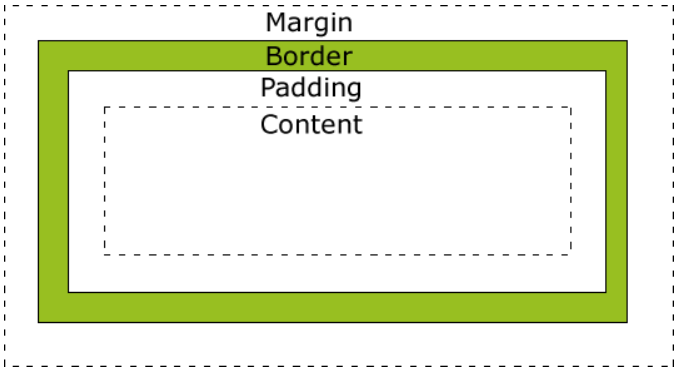
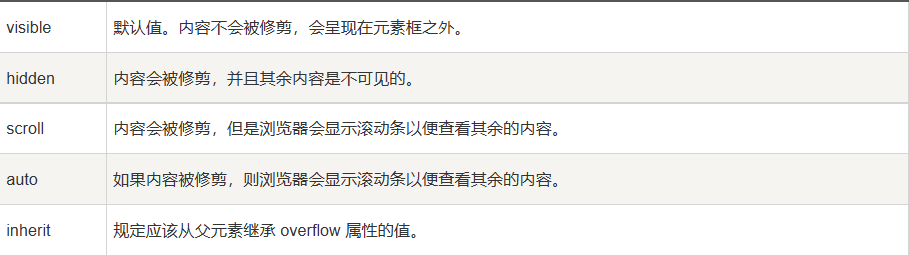
 官方微信号
官方微信号 解答老师微信
解答老师微信 湘公网安备 43010402000980号
湘公网安备 43010402000980号